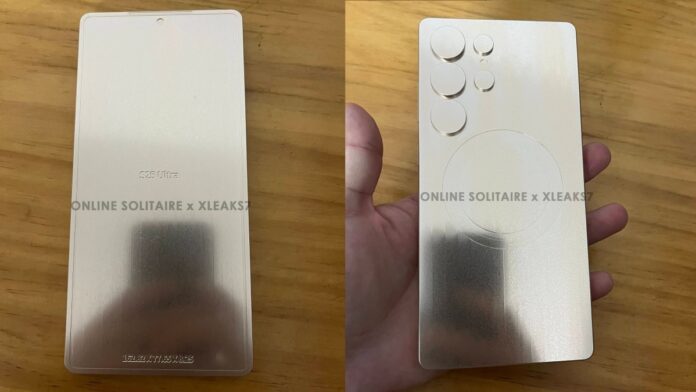In Short:
Transferring data from an old Android phone to a new iPhone can be simple with Apple’s Move to iOS app. Before starting, ensure both devices are charged to at least 75% and connected to stable Wi-Fi. The app lets you transfer most data like contacts, photos, and messages easily during the iPhone setup process. Remember, it cannot transfer music or books.
Transferring data from your old Android smartphone to a new iPhone can often present challenges for users. Concerns regarding the fate of data during such a switch are common. However, the process has been simplified by Apple, making it easy for customers to transition from Android to iPhone. For those who have recently purchased their first iPhone and wish to transfer data from their old Android device, this guide will provide a comprehensive, step-by-step approach to facilitate this transition.
Things to Remember Before Transferring Data from Android to iPhone
Before commencing the transfer process, there are several important considerations to keep in mind:
Battery Percentage: Ensure that both your Android device and new iPhone are charged to at least 75 percent. It is advisable to keep both devices connected to a power source throughout the transfer.
Stable Wi-Fi Connection: Since the entire transfer operates wirelessly, a stable Wi-Fi connection is essential.
Cross-check the Data You Need to Transfer: Ensure that your iPhone has sufficient storage capacity to accommodate the files from your old Android device. It is crucial to organize and determine which data you want to transfer beforehand.
How to Transfer Data from Android to iPhone
The most effective method for transferring data from an Android device to an iOS device is through the Move to iOS app provided by Apple, available on the Google Play Store. Below are the steps involved in this process:
- Download and install the Move to iOS app on your Android smartphone.
- Initiate the setup of your new iPhone and select the Apps & Data section.
- Tap on Move Data from Android.
- On your Android device, open the Move to iOS app, tap on Continue, and agree to the privacy policies while granting access to your files and location.
- Your iPhone will display a one-time code. Enter this code on your Android device to start the pairing process.
- Once paired, select the data you wish to transfer to your new iPhone, including apps, photos, videos, and more.
- Allow both devices to complete the transfer until the loading bar on your iPhone is fully filled.
- After completion, tap Done on your Android device, select Continue on your iPhone, and follow the on-screen instructions to finalize the setup of your new iPhone.
Frequently Asked Questions (FAQs)
What data can I transfer from Android to iPhone using the Move to iOS app?
The Move to iOS application allows for the transfer of nearly all data types from your Android device to your iPhone. It supports the transfer of contacts, messages, photos, videos, bookmarks, email accounts, calendars, and Chrome extensions, among others. Notably, music, books, and PDFs are not transferable through the app.
Is transferring data from Android to iPhone easy?
Yes, transferring data from Android to iPhone is relatively straightforward. Simply download the Move to iOS application on your Android device and follow the aforementioned steps.
Can I use the “Move to iOS” app even if I already set up my iPhone?
No, the Move to iOS application is only functional during the initial setup of your new iPhone. If your iPhone is already set up, the app will not operate.

OnePlus 13 to Arrive With Notable Battery Upgrade Over OnePlus 12, Tipster Claims
Xiaomi 15 Series, Honor Magic 7 Lineup Tipped to Be Unveiled in October Following Vivo X200 Series Launch