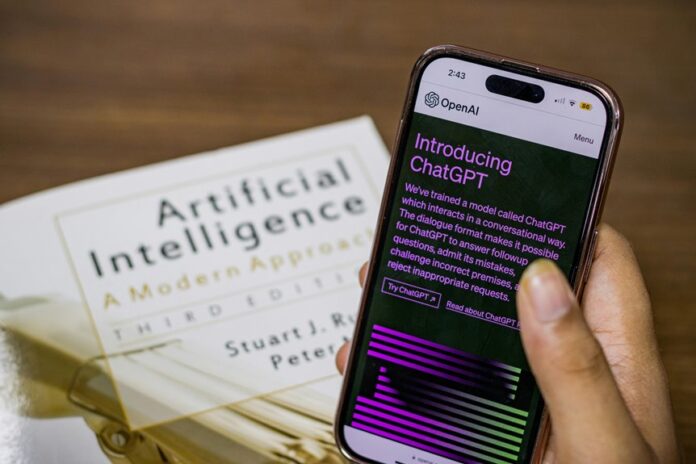To connect to the internet using USB, begin by gathering a USB internet adapter or tethering cable.
Once you have the necessary hardware, proceed to plug the USB device into your computer. If prompted, install any required drivers to ensure proper functionality.
After installation, navigate to your network settings and select the USB connection as your preferred method.
Confirm the connection to ensure it is active, and consider testing your internet speed to verify performance.
This streamlined process guarantees a stable online experience that can significantly enhance your productivity.
For additional tips, troubleshooting methods, and ways to optimize your USB connection efficiency, be sure to keep exploring various resources and guides available online.
Equipment Required for USB Connection
When connecting to the internet via USB, several significant pieces of equipment are necessary to guarantee a smooth experience. Users need USB devices like laptops or desktops, and may also opt for Ethernet adapters to access wired networks or Wi-Fi dongles for wireless connectivity. Important connection cables link devices to adapters, while reliable power sources ensure that everything remains operational. Connection types such as Ethernet provide a stable and faster internet experience. Additionally, incorporating WiFi routers into your setup can expand functionality for devices that support wireless connections. Network cards are essential to ensure compatibility with various networks, and proper cable management is crucial to prevent hazards. To safeguard data, incorporating data encryption and configuring firewall settings is essential. Confirming device compatibility with operating systems such as Windows, Linux, or macOS enhances performance and security, allowing users the freedom to connect confidently and efficiently. Additional considerations might include researching different USB standards, understanding data transfer speeds, and keeping firmware updated for optimal connectivity.
Connection Setup Process
To establish a reliable internet connection through USB, users need to follow a structured setup process. Initially, they must create a physical USB connection between their devices, such as a smartphone and a laptop or tablet. Once connected, the computer recognizes the device, prompting network configuration steps that may require additional permissions or settings adjustments. Users should enable internet sharing in their network settings, selecting the appropriate USB connection types for tethering, which may include options like USB tethering or mobile hotspot. For instance, when connecting devices, connecting EV3 to a Mac can be accomplished through the provided USB cable. It is important to note that USB tethering is not supported on Mac OS. Ultimately, they confirm the successful internet connection by testing the setup, such as by opening a web browser or checking network status. This streamlined process guarantees that users can enjoy uninterrupted access to the internet, making it easier to stay connected while on the go, whether for work, study, or leisure activities.
Carrier Considerations for Tethering
When considering tethering, users must be aware of potential charges and limits set by their mobile carriers. Different carriers may impose varying fees for tethering services, and users should thoroughly review their data plans to understand any associated costs. Additionally, coverage and speed can vary considerably among different locations and networks, significantly affecting the overall tethering experience. Users may experience slower speeds or limited connectivity in areas with weaker signals. Furthermore, understanding the fair use policy is essential, as it can directly impact data access and usage during tethering sessions. Users should familiarize themselves with their carrier's terms to avoid unexpected throttling or additional charges based on their data consumption while tethering. This is particularly important because tethering utilizes mobile data to provide internet access for connected devices.
Tethering Charges and Limits
While many carriers provide tethering as part of their data plans, it is important for users to understand the potential charges and limitations that may come with it. Familiarizing oneself with tethering costs and data constraints is crucial for an optimal experience. Here are some key points to consider:
- The majority of carriers incorporate tethering within their monthly data allowances, allowing users to share their mobile data with other devices.
- If users exceed their data limits, they may incur additional charges, which can significantly increase their monthly bill.
- Data-heavy devices, such as laptops and tablets, typically consume more data compared to smartphones, so users should monitor their usage carefully.
- Some carriers, such as Mint Mobile, provide free tethering options, whereas others might require users to purchase specific plan enhancements or add-ons for tethering capabilities.
Coverage and Speed Variability
Understanding coverage and speed variability is essential for anyone looking to tether their devices effectively. Signal strength directly impacts tethering speed; stronger signals result in faster data transfers. Geographic factors, such as coverage gaps and the differences between indoor and outdoor environments, can create significant variations in performance. Additionally, signal interference from physical obstacles, such as walls and buildings, can hinder connection quality. The type of network also plays a crucial role, with 4G and 5G networks presenting differing speeds and reliability. Users should consider strategic device positioning to enhance signal reception and remain mindful that network congestion during peak hours may further affect tethering performance.
To improve your tethering experience, consider researching local signal strength maps, exploring the best times for data usage, and experimenting with various locations for your device to find optimal reception. Additionally, understanding the specific capabilities and limitations of your device and service provider can help you make informed decisions about tethering.
Fair Use Policy Impact
Fair use policies play a significant role in shaping the tethering experience for users, as carriers utilize these guidelines to effectively manage their network resources. It is crucial for users to comprehend these policies for better awareness and informed decision-making. Here are some important considerations to keep in mind:
- Data Caps: Engaging in excessive tethering may result in throttling or reaching data limits set by the carrier.
- Contract Clauses: A number of mobile plans impose restrictions on tethering without obtaining explicit permission from the carrier.
- Charges and Fees: Users might face additional charges for utilizing tethering features, which can lead to unexpected expenses.
- Network Performance: Fair use policies are designed to help sustain consistent network performance for all users, ensuring a reliable experience.
Understanding these aspects of fair use policies is essential for users who wish to maximize their tethering capabilities while avoiding potential pitfalls.
Operating System Compatibility
When it comes to operating system compatibility for USB tethering, Android devices stand out, providing a smooth and efficient integration process. On the other hand, iOS users often encounter restrictions that may impede their connectivity options. Additionally, both Windows and Linux operating systems offer strong support for USB tethering, facilitating straightforward internet access through USB connections. This compatibility landscape highlights the varying experiences users may have based on their device's operating system, underscoring the importance of choosing the right platform for seamless connectivity.
Android Device Support
Many Android devices support USB tethering, making it a convenient option for accessing the internet on a laptop. The benefits of tethering are numerous, especially for those who value freedom and flexibility. Here are some key points regarding Android models and tethering:
- Most Android versions from 9.0 to 12 support USB tethering, allowing users to share their mobile data with other devices.
- Popular models like Samsung Galaxy and Google Pixel are compatible with this feature, ensuring a wide range of users can take advantage of it.
- Windows devices easily recognize the tethered connection, making setup quick and hassle-free.
- Users should monitor data usage to avoid unexpected charges, as tethering can consume significant amounts of data.
With a range of Android models supporting this feature, users can enjoy reliable internet access on the go, enhancing their productivity and connectivity in various situations. Whether for work or leisure, USB tethering provides a practical solution for staying connected wherever you are.
Ios Limitations
While iOS devices provide the capability for USB tethering, several constraints can affect its performance. First, users are required to have an iPhone 3GS or later model, along with a carrier that offers tethering support, which often necessitates a special data plan. Additionally, to effectively use this feature, the Personal Hotspot option must be activated in the device settings. Moreover, the iPhone must possess sufficient hardware capabilities, such as LTE or 5G support, and it is crucial to have the most recent iOS version installed to prevent any compatibility problems. Notably, direct USB tethering between iPhones and iPads is not feasible, underscoring the limitations inherent in iOS tethering that can lead to user frustrations when seeking uninterrupted connectivity.
To further explore the intricacies of iOS tethering, consider the following queries:
- What specific data plans support USB tethering across different carriers?
- How can users troubleshoot common issues with USB tethering?
- What are the alternative tethering methods available for iOS devices?
- How does the hardware requirement affect the overall performance of tethering?
- Are there any upcoming updates or changes in iOS that might enhance tethering capabilities?
- What are the differences between USB tethering and other forms of tethering, such as Wi-Fi or Bluetooth?
- How does the lack of direct USB sharing between iPhones and iPads impact users in practical scenarios?
These queries can help expand the discussion around iOS tethering and its limitations, providing users with a more comprehensive understanding of the topic.
Windows and Linux Compatibility
iOS tethering limitations can prompt users to explore alternative connectivity options, particularly when considering USB adapters that are compatible with both Windows and Linux operating systems. These adapters offer several significant advantages:
- Wide Compatibility: They support a broad range of Windows versions (from 7 to 11) as well as a variety of Linux distributions, ensuring that users can find a suitable adapter regardless of their system setup.
- Plug-and-Play Functionality: Many of these adapters are designed for easy installation, particularly those that come with in-kernel drivers, allowing users to get connected quickly without the need for complex setups.
- USB Adapter Performance: High-speed connections provided by these adapters enhance productivity and improve streaming experiences, making them ideal for users who rely on stable internet access for work or entertainment.
- Linux Driver Installation: Although some adapters may require additional steps for driver installation on Linux, the overall flexibility they offer is crucial for users who frequently switch between operating systems.
This compatibility ensures that users can optimize their connectivity options without the need for extra hardware, making it easier to maintain a seamless internet experience across different platforms.
Security and Setup Issues
As organizations increasingly depend on USB devices for connectivity, they face various security and setup challenges that can jeopardize sensitive data. Security vulnerabilities, such as data leaks, malware infections, and unauthorized access, present significant risks. Companies frequently neglect user awareness, failing to educate employees about the potential dangers associated with unknown or unverified USB devices. To mitigate these threats, organizations should consider strategies such as disabling AutoRun features, implementing robust network policies, and utilizing encryption software on USB devices. Additionally, regular software updates and clear guidelines for device usage can further enhance security measures. By fostering a culture of awareness and vigilance, companies can better protect their sensitive information against potential breaches and ensure a safer digital environment.
Query Expansion:
- What are the common security vulnerabilities associated with USB devices?
- How can organizations educate employees about the risks of unknown USB devices?
- What specific network policies should be implemented to enhance USB security?
- How does disabling AutoRun contribute to overall security?
- What are the best practices for using encryption software with USB devices?
- Why are regular software updates crucial for maintaining USB security?
- What guidelines should organizations establish for USB device usage?
- How can a culture of awareness among employees prevent data breaches related to USB devices?
Troubleshooting Connection Problems
When users encounter issues while trying to connect to the Internet via USB, several common factors could be at play. They can employ effective troubleshooting techniques to resolve potential connection errors:
- Inspect USB cables and ports: Check for any visible damage or ensure that the cables are properly seated in the ports.
- Update drivers: Ensure that the drivers for both the USB device and the network interface are up to date. Additionally, verify the Access Point Name (APN) settings on both devices to avoid misconfigurations.
- Run Windows Troubleshooter: Utilize the built-in Windows Troubleshooter to identify and fix software or operating system-specific bugs that may be affecting the connection.
- Test different USB ports and devices: Try connecting the USB device to different ports on the computer, and if possible, test the device on another computer to identify any potential hardware faults.
Tips for Optimizing Your Connection
To achieve a reliable and efficient internet connection via USB, users should focus on optimizing their setup and settings. Initially, confirm that all equipment is updated and compatible, including the operating system, device drivers, and any necessary firmware updates. Users can implement connection improvements by adjusting network settings; for instance, disabling power-saving features and enabling WMM (Wi-Fi Multimedia) mode can significantly enhance performance. Managing power options is vital; setting the power plan to "High Performance" ensures that the system maintains optimal connectivity without interruptions. Minimizing interference is also crucial—position devices wisely, avoiding USB hubs that may cause signal degradation. Additionally, regularly monitor performance metrics to identify potential bottlenecks. By applying performance enhancement tips, users can improve general internet speed and stability, ensuring a seamless online experience.